How to Fix "The Application Was Unable to Start Correctly (0xc00007b)" Error on Windows
Fojap - When using a laptop or PC, not everything always runs smoothly. One common issue Windows users encounter when opening applications is "The application was unable to start correctly (0xc00007b)" error.

This error message indicates that the application you're trying to open cannot start properly, rendering it unusable. To resolve this, you need to take steps to fix it first.
For those currently experiencing the 0xc00007b error, fret not. In this guide, I'll provide a comprehensive tutorial on the causes and solutions to "unable to start correctly" errors.
Causes of 0xc00007b on Windows
Before diving into solutions, it's helpful to understand the causes behind "The application was unable to start correctly (0xc00007b)" on Windows. This is crucial for addressing the issue effectively.
Several factors can lead to the 0xc00007b error on Windows, such as corrupted applications, incompatible application installations, or underlying issues within the Windows system itself.
Given these potential causes, let's explore methods one by one to troubleshoot the 0xc00007b error.
How to Fix Error 0xc00007b
Below are the steps to fix "The application was unable to start correctly (0xc00007b)," ordered from the simplest to more complex solutions. Start with step one and proceed to the next if the issue persists.
Restart Your Device
Regardless of the issue, restarting your laptop or computer remains a fundamental troubleshooting step. While it may not always yield immediate results, there's still a chance the error could be resolved upon system refresh.

To restart Windows, click the Start button or press the Windows icon on your keyboard, then click the Power icon and select Restart from the options provided. Wait for the restart process to complete.
Once your device restarts, attempt to open the application triggering the 0xc00007b error to see if the issue persists. If it does, proceed to the next troubleshooting step.
Install Visual C++
For Windows users, installing Microsoft Visual C++ is crucial as many Windows programs (applications and games) require the C and C++ languages provided by Microsoft Visual C++.
Microsoft Visual C++ comes in various versions, including 2005, 2008, 2010, 2012, 2013, 2015, 2017, and 2019. Each version also offers both 32-bit (x86) and 64-bit (x64) options.
For Windows 64-bit users, install all versions of Microsoft Visual C++ for both 32-bit and 64-bit systems. For Windows 32-bit users, installing Microsoft Visual C++ 32-bit is sufficient.
To install Microsoft Visual C++ on Windows:
- Visit the itechtics.com website on your PC.
- Scroll down to find the list of Visual C++ versions.
- Download all relevant versions according to your system's bit version.
- Open the downloaded files (start with the latest version if unsure).
- Check "I agree to the license terms and conditions" and click Install.
- If prompted, click Yes and wait for the installation process to complete.
- Once installed, restart your device to finalize the process.
Install .NET Framework
Similar to Microsoft Visual C++, .NET Framework is another essential component for Windows users. Without .NET Framework, some applications may fail to run.
- To install .NET Framework:
- Visit the .NET Framework page.
- Download the latest version of the application (usually recommended).
- Open the installer file by double-clicking.
- Check "I have read and accept the license terms" and click Install.
- Wait for the installation process to complete.
Reinstall Applications
Sometimes, reinstalling applications can resolve the 0xc00007b error. This could be due to errors during the initial installation process, preventing the application from opening.
Before reinstalling, uninstall the previously installed application. Here's how to uninstall an application on Windows:
- Click Start and type Control Panel.
- In Control Panel, change the View by setting to Small icons, then select Programs and Features.
- Find the application you want to uninstall, right-click, and select Uninstall.
- Follow the provided instructions to complete the uninstallation.
- Once uninstalled, reinstall the application using the downloaded installer. Ensure the application installs correctly without any errors.
Ensure Application Compatibility
Compatibility is crucial for applications to function properly on laptops or computers. If an application isn't compatible with your device, it may fail to install or encounter errors like 0xc00007b.
To check compatibility, search for the minimum specifications required to install the application. After finding the minimum specifications, ensure your device meets those requirements.
Check Hard Drive Health
A faulty hard drive can cause various errors on a laptop, including the 0xc00007b error. To determine if your laptop's hard drive is functioning normally, use applications like HDSentinel or HDTune.
Here's an example of checking hard drive health with HDSentinel:
- Download the HDSentinel application.
- Install the application (if it's an installer) or open it directly if it's portable.
- Check the Health section, which indicates the hard drive's health.
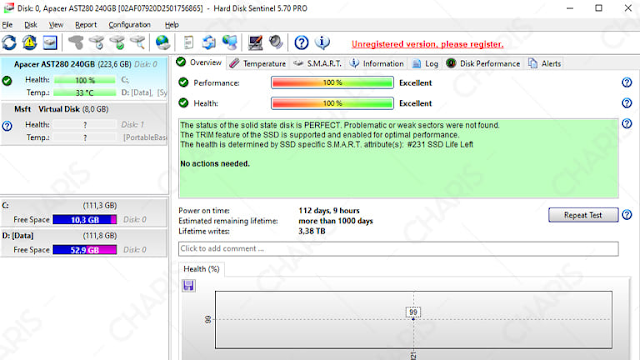
For hard disk users, a health level below 99% may indicate potential issues. However, for SSD users, a health level below 99% is normal due to their fast performance.
Reinstall Windows
Reinstalling Windows is the ultimate solution to fix the 0xc00007b error. While effective, note that reinstalling Windows will erase all data on the C drive. Therefore, ensure you've backed up all essential data before proceeding.
I recommend using the latest stable version of Windows, such as Windows 10. In this version, compatibility with most recent applications is ensured, reducing the likelihood of encountering the 0xc00007b error.
Conclusion
That concludes the guide on fixing "The application was unable to start correctly" errors. If you encounter any issues or have questions about the provided instructions, feel free to ask in the comments section.









