How to Remove Test Mode Message on Windows 10
Fojap - Are you a Windows 10 user? Are you experiencing a problem with the Test Mode message appearing in the bottom right corner? If so, you've come to the right place. In this article, I will provide the most effective way to remove the Test Mode message on Windows 10.
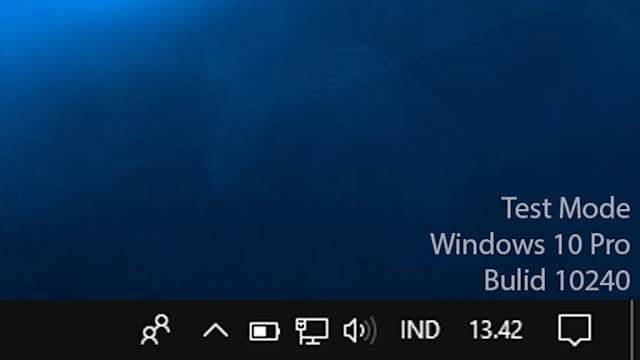
Windows 10 is the latest version of Windows, following the previous generation of Windows 8. The appearance of Windows 10 is quite impressive, especially with its material design ambiance that adds an elegant touch.
Overall, the appearance of Windows 10 is almost similar to Windows 7, but Windows 10 still appears more modern. Windows 10 maintains the metro appearance of Windows 8, but compared to Windows 8, Windows 10's appearance is more appealing.
After the release of Windows 10, I immediately rushed to try out its new features. Now, do you know what the new features of Windows 10 are? Below are some of the new features in Windows 10:
- Cortana
- Microsoft Edge
- Mail and Calendar
- Photos
- Maps
- Xbox
- Groove
- Skype
With these new features, many users of older Windows versions will surely be curious about them. Then, they will flock to install Windows 10 on their devices.
The first time I used Windows 10, I found it very comfortable with a pleasing appearance. Before using Windows 10, I was a Windows 7 user. I switched to Windows 10 because of its simple and attractive interface.
Also read : How to Fix "The Application Was Unable to Start Correctly (0xc00007b)" Error on Windows
The process on Windows 10 is also lighter, not consuming too much RAM. But the downside is that even though it doesn't consume much RAM, Disk Usage often reaches 100%. Whether this only happens on my device or on others as well, I'm not sure.
How to Fix Windows 10 Test Mode
The Windows Test Mode message is located in the bottom right corner. Actually, this does not affect the performance of Windows 10. However, perhaps because it feels annoying and disrupts the view, many people want to remove this test mode message.
Many people think that this test mode message appears because Windows has not been activated, but it's not true. Many people have activated their Windows, but this message still appears.
The Test Mode message is not only for Windows 10, but it also exists in Windows 7 and Windows 8. And the messages vary. For example:
Test Mode
Windows 7
Build 7601
Test Mode
Windows 8
Build 9600
Test Mode
Windows 10
Build 10240
That's just a few examples. There are many more, but what usually differs is only the Build number, as the formation numbers vary.
Now, if you feel disturbed and want to remove the test mode message on Windows 10, please follow the steps below.
This method can be used for Windows 7, Windows 8, and Windows 10.
- Open CMD (Command Prompt) as Administrator.
- Then type bcdedit -set TESTSIGNING off and press enter.
- If successful, you will see the message "The operation complete successfully" as shown in the image below.
- Now, please restart your Windows. Congratulations, you have successfully removed the Windows Test Mode message.

Note: Actually, this does not remove it, but only hides it.
So, that's how to fix the Windows Test Mode issue. With this method, I am confident that the Test Mode message on your Windows will be gone for good.
I hope this article is useful and helps solve your problem in removing the Test Mode message on Windows, whether it's Windows 7, Windows 8, or Windows 10.









