How to Fix api-ms-win-crt-runtime-l1-1-0.dll is Missing
Fojap - The api-ms-win-crt-runtime-l1-1-0.dll code is an error message encountered by users when attempting to open applications or games on the Windows OS. Are you experiencing this issue too?
If so, it's likely that a system file is missing from your OS, while the application you're trying to open requires that file. It's understandable then why the message api-ms-win-crt-runtime-l1-1-0.dll is missing appears.

But fret not, in this article, I'll provide an explanation of the causes of api-ms-win-crt-runtime-l1-1-0.dll is missing and how to fix it. So, please read this article to the end to resolve the issue.
Causes of api-ms-win-crt-runtime-l1-1-0.dll is Missing
If observed closely, api-ms-win-crt-runtime-l1-1-0.dll has a DLL extension, which stands for Dynamic Link Libraries. What is it? It's a shared library in Windows, containing compiled code that can be used by other programs.
As mentioned earlier, it's understandable that when an application you're trying to open requires api-ms-win-crt-runtime-l1-1-0.dll, and it's not present in your OS, the missing code warning appears.
So, it's clear that the cause of api-ms-win-crt-runtime-l1-1-0.dll is missing is the absence of that file on your computer or laptop. However, it's not just that; there are other causes such as:
- The version of api-ms-win-crt-runtime-l1-1-0.dll doesn't match what the program requires.
- Damage such as corruption to the api-ms-win-crt-runtime-l1-1-0.dll file.
- Imperfect program installation, possibly due to corruption.
How to Fix api-ms-win-crt-runtime-l1-1-0.dll is Missing
To fix api-ms-win-crt-runtime-l1-1-0.dll is missing, there are several methods you can try. Below, I've listed these methods based on their potential success rates.
Here are the methods you can use:
Manual DLL File Installation
You can easily do this by downloading the api-ms-win-crt-runtime-l1-1-0.dll file and placing it in the installation directory of the program (game or application) experiencing the issue.
However, before proceeding, you need to know the architecture used by your laptop, whether it's 32-bit or 64-bit. To find out, please read how to determine the bit on your laptop.
Once you know, follow these steps:
Visit the api-ms-win-crt-runtime-l1-1-0.dll download site.
Choose the latest version file (at the top) and also match it with your laptop's architecture.
For example, because my Windows laptop is 64-bit, I download the 64-bit DLL file.

After downloading, extract the file. Right-click > extract here.

Once successfully extracted, move the file to the installation folder of the problematic program.
Done.
By following these steps, you've successfully added the DLL file to the program experiencing api-ms-win-crt-runtime-l1-1-0.dll is missing. Now, try running the program to see if it's functioning normally or still having issues.
If the problem persists, try restarting your device. Changes made often take effect only after the device is restarted.
Install Visual C++
Generally, Microsoft Visual C++ is an ecosystem for developers to create programs using C, C++, and C++/CLI languages. Within this ecosystem, developers also get access to code libraries ready for use.
Because of this, you need to install Microsoft Visual C++ so that programs requiring api-ms-win-crt-runtime-l1-1-0.dll can run smoothly. This method applies to all Windows versions, whether 7, 8, or 10.
Here's how to install Visual C++:
First, visit the Microsoft Visual Studio download page.
Scroll down and click on Other Tools, then download Visual C++ according to the architecture used (32-bit = x86 and 64-bit = x64).
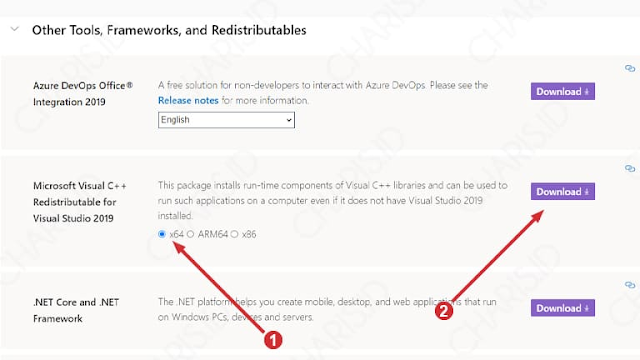
After that, open the program you just downloaded by double-clicking or double-clicking.
Check "I agree to the license terms and conditions," then click Install.

Wait for the process to finish.
If a window like the one below appears, click Restart to restart your device.

Done.
By following the steps above, you've successfully installed Visual C++ on Windows. Even if the previously installed Visual C++ is corrupted or encounters other errors, they will be resolved using this method.
Reinstall the Application
Generally, the main issue with api-ms-win-crt-runtime-l1-1-0.dll is missing is the absence of the DLL file from Visual C++. However, it's not limited to that; the issue could also be caused by the application itself, such as corruption.
This method is also recommended because it's mentioned in the error message that appears. "The program can’t start because api-ms-win-crt-runtime-l1-1-0.dll is missing from your computer. Try reinstalling the program to fix this problem."

For this, when you've tried the previous steps and haven't had any results, try uninstalling the application. Then, download the desired application again and reinstall it.
As a tip, when downloading large files, it's advisable to use a stable connection. Additionally, you can use additional software like IDM. To maximize it, also implement methods to speed up IDM.
Update Windows OS
When the DLL file from Visual C++ has been successfully installed, and the application has been properly installed, the api-ms-win-crt-runtime-l1-1-0.dll error message should disappear. If it still appears, try updating Windows.
Aside from updating the version, updating Windows also serves to update the programs within it. So, by following this step, your issue is likely to be resolved.
Here's how:
First, click Start on your Windows.
Then, type "Check for updates" and select the system program.

Next, click "Check for updates" to see if your Windows version is up to date.

If there's a newer version update, you can click Download to start the download process.

Finally, click Restart now and wait for your device to boot into Windows.

Done.
For Windows 10 users specifically, if you fail to update using the above method, please read the complete Windows 10 update method. Because sometimes users fail to use this built-in feature.
Reset Windows OS
Resetting Windows is almost like installing Windows. The difference is that when installing Windows, all your data will be lost. Whereas when resetting, you can choose the option to not delete personal data.
So, by resetting Windows, the only data that will be lost is applications and settings. Personal data (Downloads, Documents, Pictures, Music, and Videos) located in data C won't be lost.
Here's how to reset Windows 10:
Click Start and open Settings (gear icon).
Once Windows Settings is open, click Update & Security.

Then, click Recovery > on Reset this PC, click Get started.

At this stage, to secure your personal data, select Keep my files.

After that, choose Cloud Download to download and reinstall Windows online.
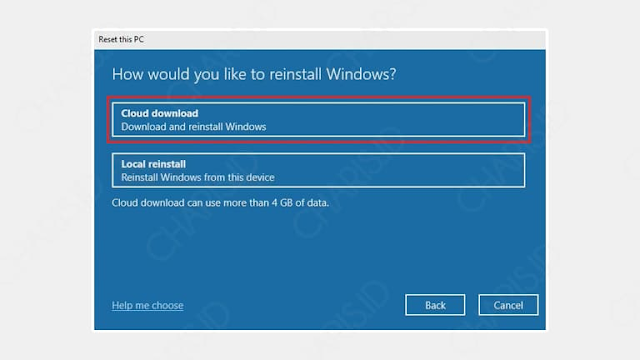
At this step, just click Next to continue the process.

Wait for the process to complete, and Windows will restart automatically.

Done.
After your device boots up and successfully enters the desktop, try installing the desired program. Then, try opening the program to see if api-ms-win-crt-runtime-l1-1-0.dll is missing still appears or not.
Those are some methods to fix api-ms-win-crt-runtime-l1-1-0.dll is missing on Windows. Hopefully, this article can be useful and help you solve the DLL file missing issue.









